Smart Auto-Upsells are something we are really proud of as we are the first upsell app on the Shopify platform which does something like that. Today, they are available in both our upsell apps Candy Rack and Candy Cart.
Basically, it’s a fully automated upsell system that will allow you to enable relevant upsells for all products in your store.
How? It’s getting the most relevant product from the Shopify Product Recommendations API. Shopify’s AI algorithm uses the store’s data to provide smarter recommendations based on product descriptions and customer behavior.
To enable Smart Auto-Upsells simply follow the steps below.
➡️ Step 1 – Select Smart Auto-Upsell offer
Once the app is installed on the first page you will see is the upsell offer selection with the title Fill Up Your Candy Rack.
Smart Auto-Upsell should be the first one on the list. Click on Customize to set it up.

Alternatively, you can get to this overview by clicking on the New Upsell button which is located at the top-right corner of the app. Just make sure you are on the Dashboard page.
➡️ Step 2.1 – Set upsell offer name, and position
At the top of the upsell settings, you can enter Upsell Name which is used for your internal reference only. You can also leave as is and use the predefined one.
In the Description, you can add a custom text which will appear below the product on the pop-up. Typically you can use it to motivate customers to add the product to their cart. Besides the description, you can also set the number of products listed on the pop-up from 1 to 10. Each product is a single line on the pop-up so we recommend 2 or 3 as maximum.
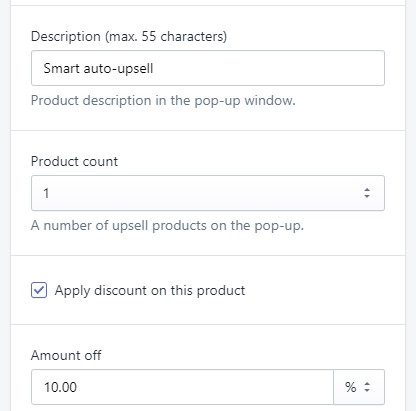
And last you can define a discount level. Either percentage or absolute amount off. The discount will be applied to all products from this upsell offer.
➡️ Step 2.2 – Set upsell targeting
In the last section called Targeting you need to select when do you want this upsell to be displayed.
You can target a combination of specific collections or products. By default, All Products are selected.
In the Price Range, you can set the price limit when the upsell should appear. For example, you can target products that cost more than $50 or from $10 to $100.

In the Advanced configuration, there is Offer Position using which you can control the upsell position on the pop-up in case of multiple upsells. For example, you are upselling 4 products on the pop-up and you want to order them. The one with the lowest number will be displayed in the first row, the second-lowest number in the second row, etc.
➡️ Step 3 – Save and activate the upsell offer
Now just click on the Save and Activate button at the right-bottom part of the page. And that’s it, your upsell offer is now live. Congratulations!

To get more products/services on the pop-up simply create a new offer and use the same targeting.
➡️ Step 4 – Testing the upsell offer on the live site
As the last step, we recommend to go on your site and check the upsell pop-up yourself. Simply go to any product page based on your targeting settings, wait a couple of seconds till it’s fully loaded and click on the Add to Cart button.
Based on the number of smart auto-upsell offers, your pop-up should look like this:
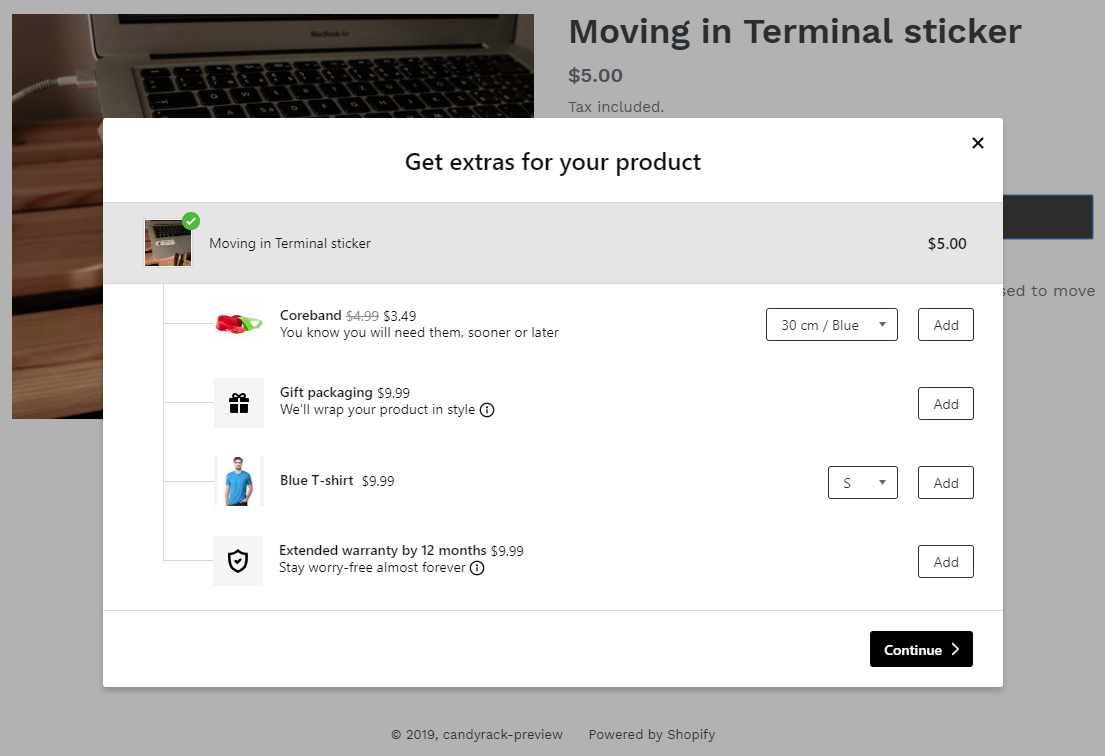
About Candy Rack
Candy Rack is an upsell app for Shopify which allow merchants to offer custom services or bundle products to increase the store revenue. Upsells are offered via slick pop-up which looks great on both desktop and mobile devices. The average upsell conversion the merchants are achieving is around 5%.
Candy Rack is priced at $29.99 per month, but you can also try a 14-day risk-free trial.

















