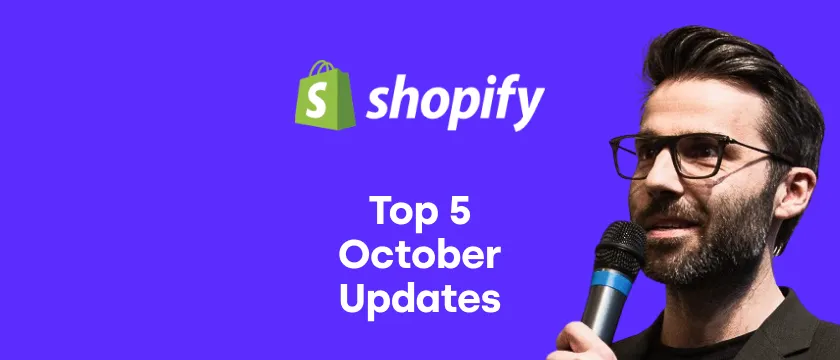The Shopify collaborator request code is something we deal with often during our customer support. Many store owners have the access code enabled, but they are sometimes unsure where exactly to find it in the store administration. And that's why we have decided to put together this simple guide.
What's Shopify collaborator request (access) code
As a store owner, you can share access to your store with another person – a collaborator. For app developers (like us), this is often the only way how to fix app incompatibility issues. By sharing the access, the collaborator can log in to your store and access specific sections like Apps, Themes, Products, etc.
You have two options when it comes to sharing the access:
- Either anyone can send you an access request which you will receive in your email for approval, or
- only someone who knows your 4-digit code.
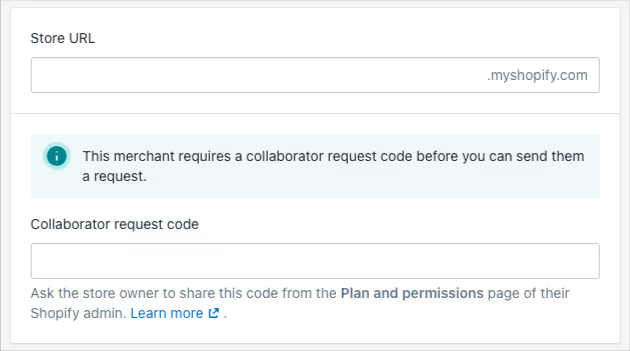
The second way is definitely more secure and recommended. Now let's learn how to find it and enable/disable it.
Update: From December 2023, all store access requests requires the code. Even though the option "Anyone can send a collaborator request" is still available in the admin, it is ignored. The only exception are partners (developers) who have their app installed on the store.
Update #2: In 2024, the option "Anyone can send a collaborator request" is working again and collaborator request codes can be turned off.
Where to find Shopify's collaborator request (access) code
To find the 4-digit access code, please follow the steps below:
- Navigate to your Shopify store admin > Settings > Users and permissions
- Scroll down to the section Collaborators, and there's your code
- Copy the code using the icon and share it with the desired person

The code itself can't be changed manually to a custom number and has always four digits. If you would like to have a new one click on the link "Generate new code". Once the new code is generated, all the previous ones become invalid.
Don't worry, sharing the code doesn't automatically give access. It only allows someone to send you the request, which you still need to approve.
How to enable or disable Shopify's collaborator request (access) code
If you, for some reason, want to enable or disable the collaborator request code, please follow the steps below:
- Navigate to your Shopify store admin > Settings > Users and permissions
- Scroll down to the section Collaborators and choose between "Anyone can send a collaborator request" and "Only people with a collaborator request code can send a collaborator request"

We recommend enabling this option as it provides more security to your store. You can also refresh the code from time to time by clicking on the "Generate new code" link, which makes the previous codes invalid.
Please note that from December 2023, the settings is always treated as require the code. No matter what option you selected as per the displayed note "To protect your store's security, all collaborator requests now require a code by default".
Talking about store security, stay tuned for our next article in which we will share the tips and best practices for securing your store.