A Shopify-managed domain is your default domain which you have chosen when you signed up to Shopify. It has ".myshopify.com" at the end and is often replaced by connecting a custom domain. It can be totally different from your store name and can't be changed. That's also why many merchants actually forgot it almost immediately after the registration.
Sometimes you may need to Shopify default domain to add a custom app or login to your Shopify account. Here are three simple tips to find out what is your (or someone else's) default Shopify domain.
Need help? Let us know if you still have problems or would instead leave this on professional. Our team will happily do all the "hard" work for you, including connecting your custom domain and setting up an SSL certificate.
1. Go to your Shopify store admin
One of the easiest ways of looking up the Shopify domain is by going to your store admin. Once you log in, you will see it in the browser address bar. It's the name after the "store/", for example in the URL "https://admin.shopify.com/store/toms-fashion" "toms-fashion" is the Shopify domain (i.e., toms-fashion.myshopify.com).
Alternatively, you may look it up i the store domains section. In the main left menu go to Settings > Domains, and you will see an overview of your store domains. The primary domain is the one that all your other domains are automatically redirecting. This domain can be easily changed. What you are looking for is the Shopify-managed domain which ends with "myshopify.com". Please see the screenshot below for reference.
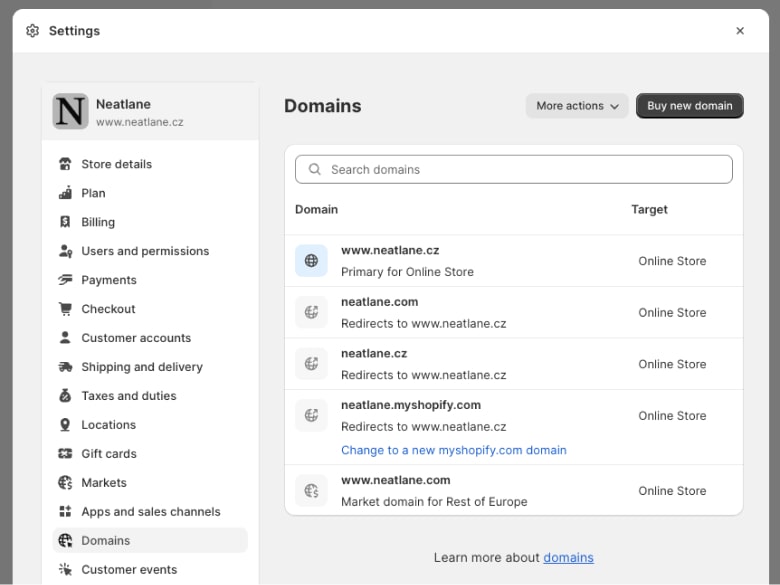
Obviously, you can use this method only if you are the store owner or has required store access. To find out Shopify domain of the store to which you don't have access, please use one of the next two methods.
2. View the page source code
Personally, I always prefer this one due its speed. Simply go to any Shopify store, right-click on the page and select View Page Source in Google Chrome. Or Show Page Source in Safari. Once you will see the HTML code of the store, press CTRL + F in Windows or Command ⌘ + F in macOS, and enter "myshopify.com".
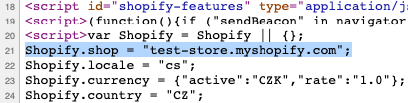
You should get multiple results, but typically all are the same and represents the Shopify default domain of the store. Often, it is stored in the "Shopify.shop" variable located in the <head> section.
3. Use Koala Inspector
If you are not a fan of viewing page source codes, you can use some third-party browser extension like Koala Inspector. Besides displaying the MyShopify domain, it also provides some additional information about the store like used theme, installed apps, and overview of the store products.
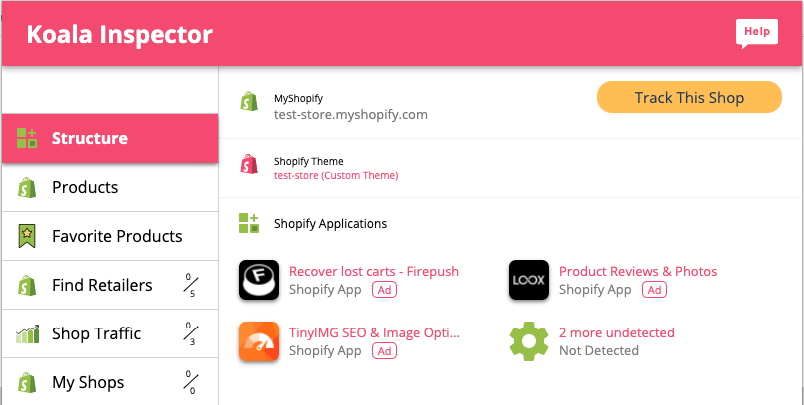
That's it! If you're only starting with Shopify, check out our guide on setting up your store and optimizing it for search engines.
Need help? Let our team deal with your domain issues
Let us know if you still have problems or would instead leave this on professional. Our team will happily do all the "hard" work for you, including connecting your custom domain and setting up an SSL certificate.


















