Our latest Candy Rack offer placement called embedded (a.k.a. native) gets a really cool enhancement. You can preselect upsells (technically, they are cross-sells), and they will be automatically added to the customer's cart together with the core product.
We recommend using this feature to offer extras like gift packaging or shipping protection. You shouldn't automatically put anything that costs > $5 as customers could get scared easily or even feel cheated.
Another great way of utilizing the preselected cross-sell is a free gift. You can automatically give away a cheap product or sample to boost your conversion rate.
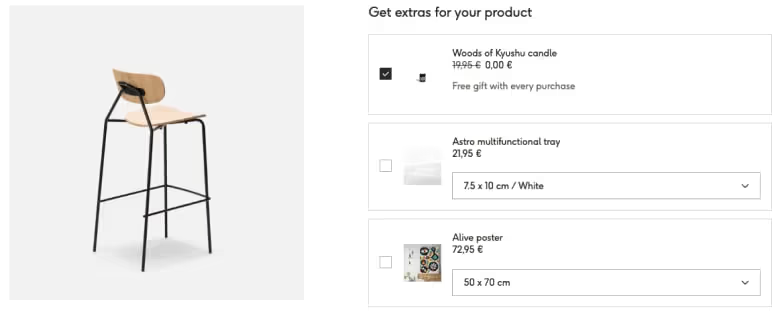
Another way of using this feature is to bundle multiple products together. They will be added to the cart as separate line items.
And no worries, if the customer doesn't want any of the preselected products, he can still uncheck them or remove them from the cart.
How to add preselected (opt-out) offers to your product pages
To add the preselected offer to your PDP, please follow these steps:
- Go to your Candy Rack app and click on Create offer
- Select Embedded (checkbox) in the Placement section, define Upsell type and Displays for
- If you want to give away a free gift, set the discount to 100%
- And scroll down to Additional settings and check "Preselect upsells by default"
- Save the offer and go to your theme editor to place the app embedded block on your PDP
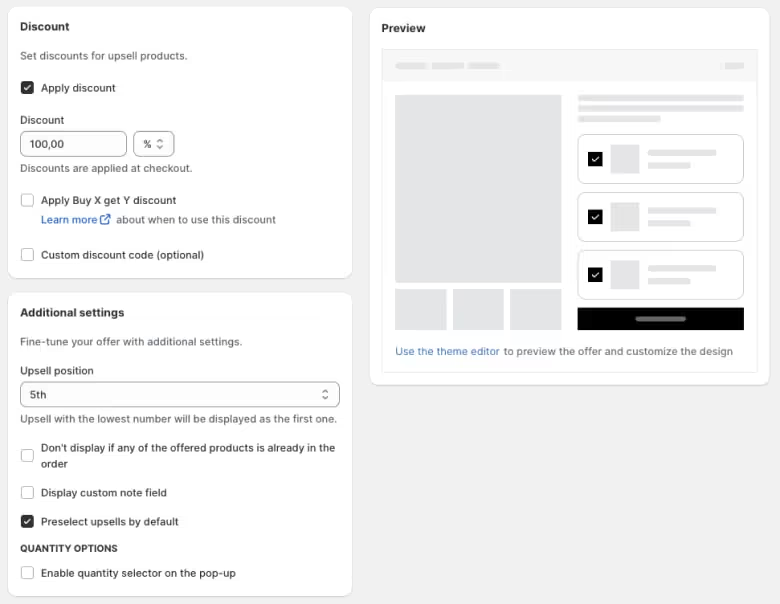
Once done, test the offer behavior on your live site. Once the main add-to-cart button is clicked, the preselected product(s) will be added to the cart as well.
How to create a bundle offer
Creating a bundle offer is exactly the same as described above. The only difference is that you need to choose the products manually (Upsell type > Manual mode) and include only those that you want to be part of the bundle.
Please keep in mind the price on the PDP is not the total price of all products but still the price of your core product.
The bundle functionality is really basic, and there are many other tools on the app store, but if you would like to create a "bundle" quickly (for example, for your Black Friday offer), this is a great solution.
















