Tipping is something we are used to doing in the real world. We leave tips at the restaurant, to a good driver or anytime someone provides us with good service.
But you can also give tips in the online world. Shopify has introduced a way to enable your customers to leave a tip when they are checking out.
The tips are super easy to enable, won't cost you anything, and can provide a decent boost to your average order value at the end of the day. So why not?
How does the Tipping Work
Customers can leave a tip in the payment step via a box placed above the payment methods. The tipping box can be open by default for everyone or only when ticking the checkbox.
You can define the default three tiers, or customers can leave a custom tip in any value.
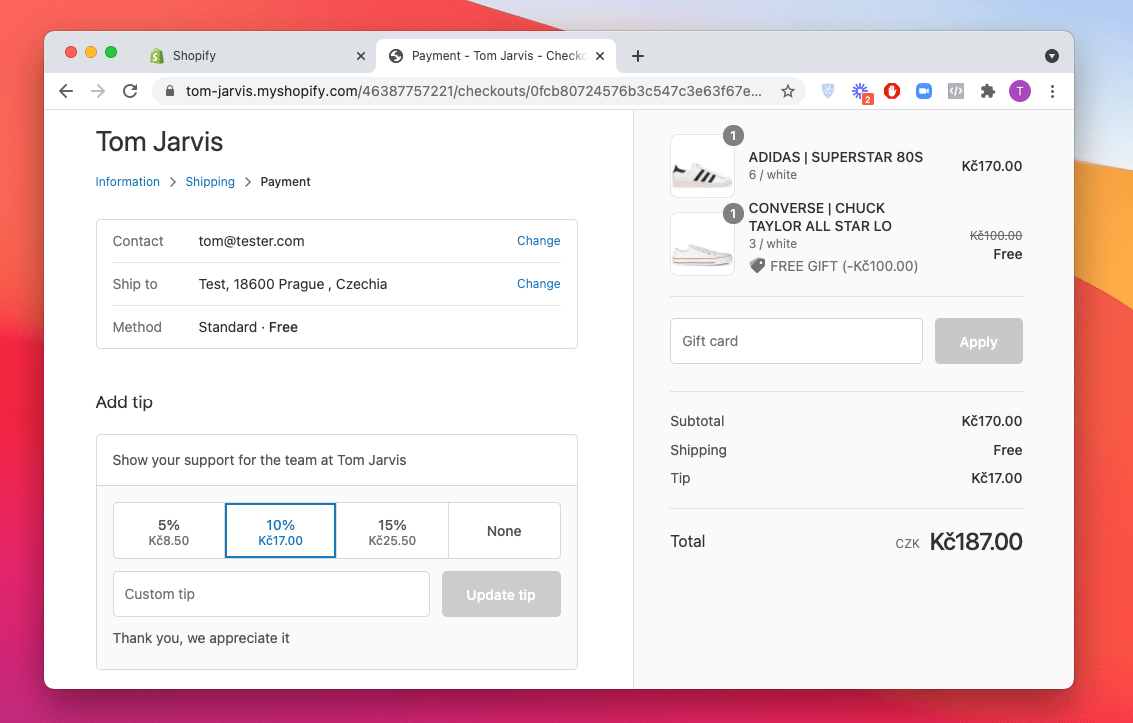
In the order details, the tip is displayed below the shipping. The field name is "Tip" and there is also a field called "total-tip-received" in the order XML.

The tipping feature is available to all Shopify merchants, including the Shopify Basic plan. It also works on the Shopify POS system and draft orders.
How to Enable Tips in Shopify Checkout
To enable tipping, simply go to your store admin > Settings > Checkout and scroll to the midsection called Tipping.
Tick the checkboxes "Show tipping options at checkout" and "Show tip options to all customers". If the second is unticked, the box won't display by default.
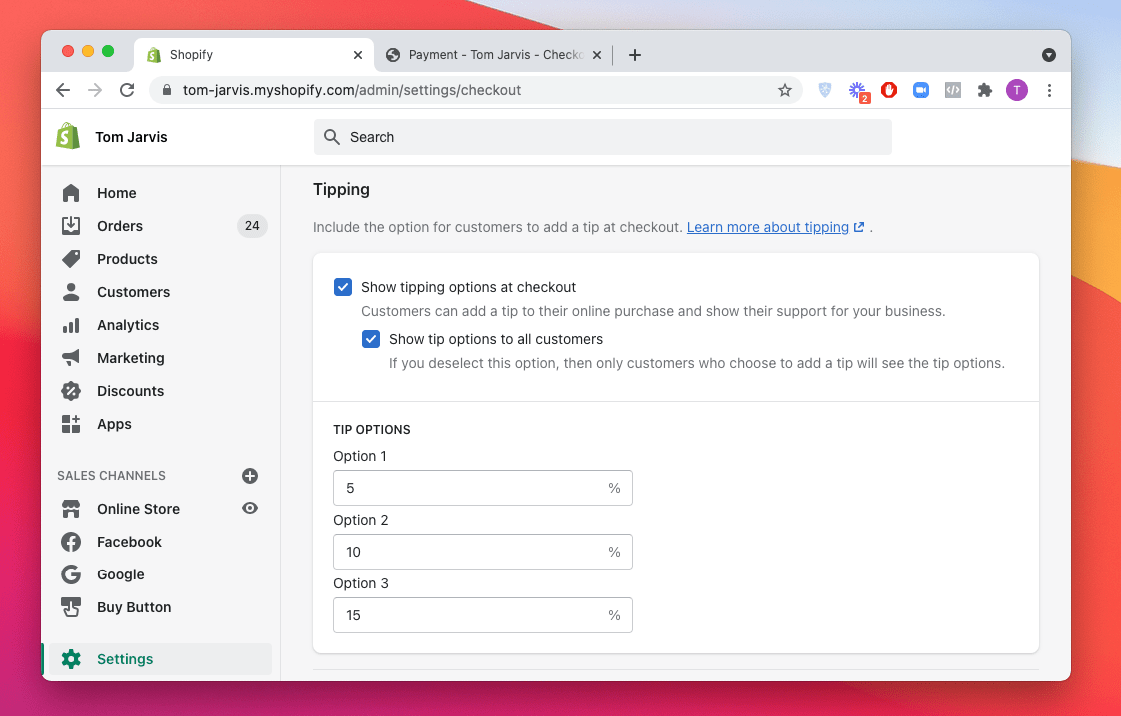
Set the three tiers (you can also set only one or two). The standard 5 – 10 – 15 percentage will work just fine.
And click on Save. Now you can head to your checkout to test it out.
How to Change the Texts
You can also easily change any wording in the checkout related to tips. Go to your store admin > Online Store > Themes > Actions > Edit languages. Search for "checkout tips" and change any wording you like.
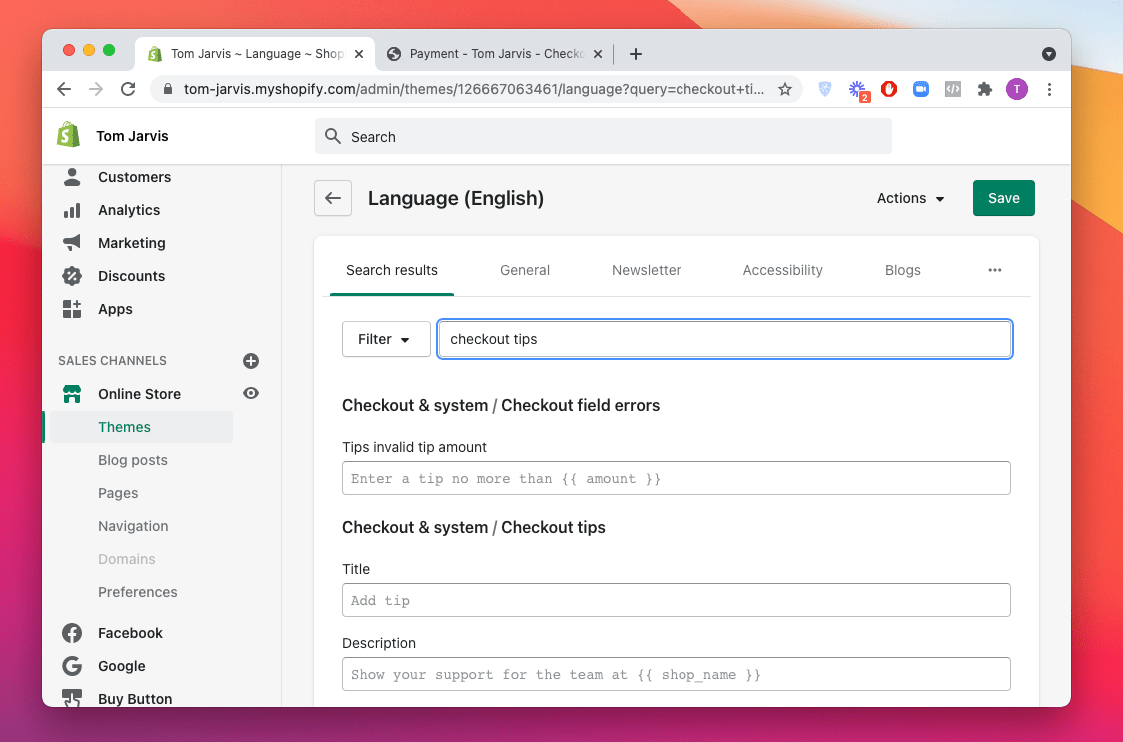
For example, you can rewrite it completely and position it as charity donations which won't lead to AOV increase (since you donate all charges to charity), but will increase conversion rates.
One of the reasons why tipping works well is because it's a native part of the Shopify checkout. Same as the free checkout upsell.
If you are looking for more ways how to optimize or customize your Shopify Checkout, make sure to check our ultimate guide to Customize & Optimize Your Shopify Checkout.
















