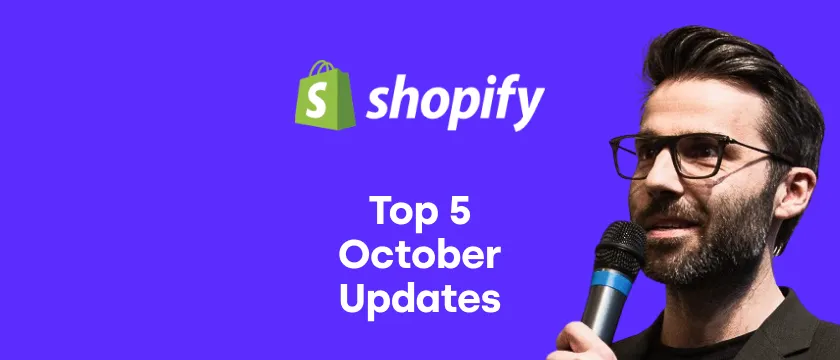Update, August 2023: Shopify further updated the discount combination logic and it now supports also multiple order-level discounts and combination of product-level and order-level discounts. Read more details in our article "Shopify finally supports all combined (stacked) discounts".
Combining multiple discount codes has always been one of the most requested features on Shopify. The problem was that once the customer entered a discount code during the checkout, they couldn't add another one on top. There were a few workarounds, but none of them was perfect.
Luckily, this logic has been finally updated, and Shopify now allows multiple discount codes in the checkout to be stacked. However, there are still a few limitations that you need to keep in mind. Probably the most important are these three:
- One line item in the order (i.e., product variant) can only have one discount applied. It doesn't matter whether the discount code is manual or automatic.
- Only discounts with enabled combinations can be combined together. You can combine product discounts with shipping discounts or order discounts with shipping discounts.
- Customers can use up to 5 different discount codes per single order.
How to enable discount combinations & stacking
When creating a new discount, you will notice a new section called "Combinations." You can choose from two options:
- Other product discounts
- Shipping discounts
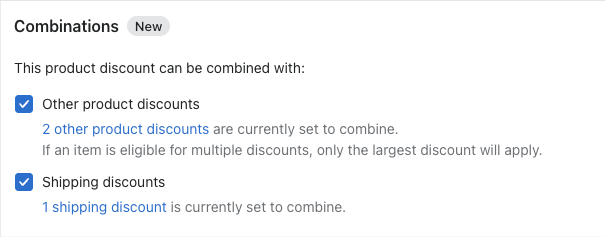
If you tick any or both, it means the discount will be stacked with other discounts which are "combinable." You can also edit your existing discounts and select both options.
If you're using our Candy Rack app for upselling, it automalically enables discount stacking, so you can experiment with combining upsell discounts with other types.
How to test discount combinations & stacking
Once you set your discount combinations, it's crucial to test them. The easiest way is by simulating your real customer flow. Simply go to your store, add a product to your cart, and continue to checkout. Manually apply the discount codes and see what happens.
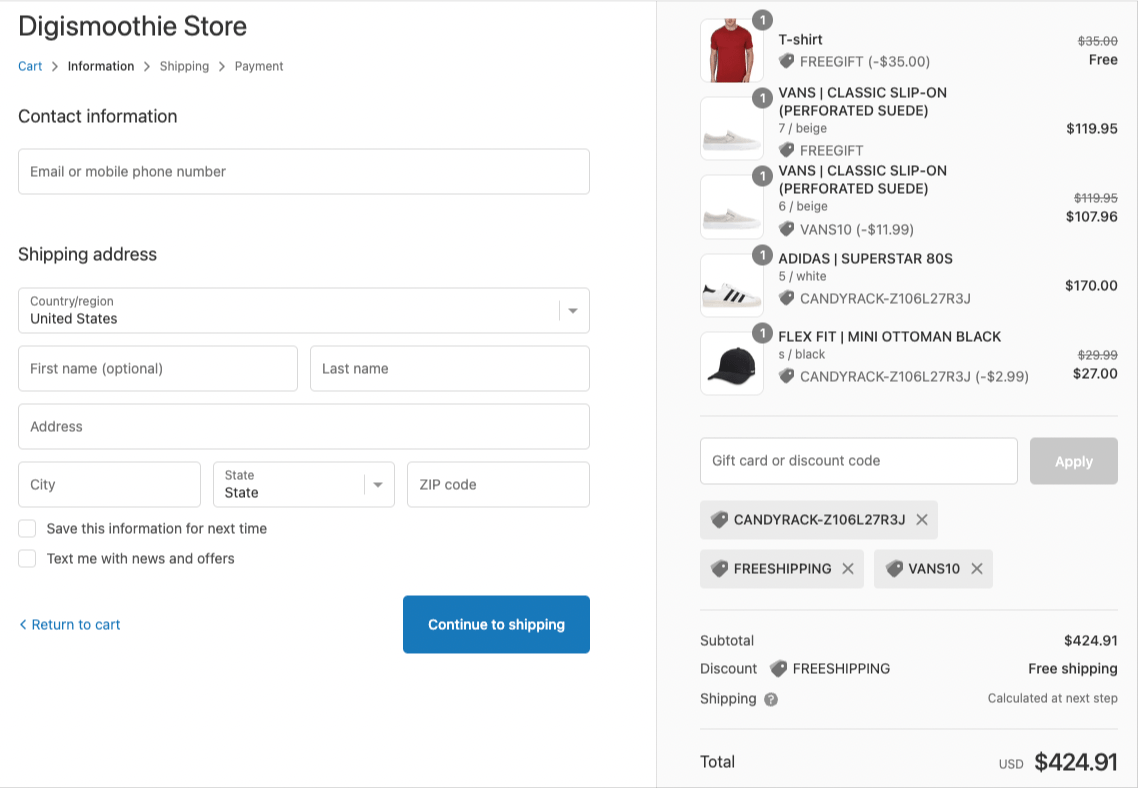
For example, in our test, you can see a combination of four different discount codes:
- CANDYRACK-Z106L27R3J – a product discount created by the Candy Rack app,
- VANS10 – a product discount manually entered by the customer,
- FREESHIPPING – a free shipping discount manually entered by the customer, and
- FREEGIFT – a free gift discount applied automatically.
Sometimes you will see the message "Discount couldn't be used with your existing discounts. You already have a better combination," which means some current discounts give a customer a better deal.
Conclusion and other workarounds
Does the new logic resolve the ultimate issue of combining multiple discount codes? Only to some degree.
If you are using a storewide discount of 10% and your customer has a $10 off discount, they still won't work together as they are both order-level discounts. And there are many more real-life examples that are still not working.
For other methods of combining & stacking discount codes in Shopify checkout, see our guide on combining and stacking multiple discount codes on Shopify.