We have added one of the most requested features into our upsell app, Candy Rack – the checkout upsells (technically, they are cross-sells). The feature uses the Checkout UI extensions and is technically available only on Shopify Plus stores.
What are checkout upsells
Checkout upsells and cross-sells are offers that are presented to customers when checking out (i.e., pre-purchase) on the information page.

They are presented in a very soft form, so they don't scare away customers from finishing the order. Typically below the products in the order.
It's one of the last opportunities to increase AOV before the customer finishes the order.
Add checkout upsells to your Shopify checkout
To add the offer block to your checkout, you will need a Candy Rack app. The advantage of Candy Rack is that it covers the whole purchase journey, and besides the checkout, you can also add offers to your product pages, cart page, and post-purchase page.
1. Create a checkout upsell offer
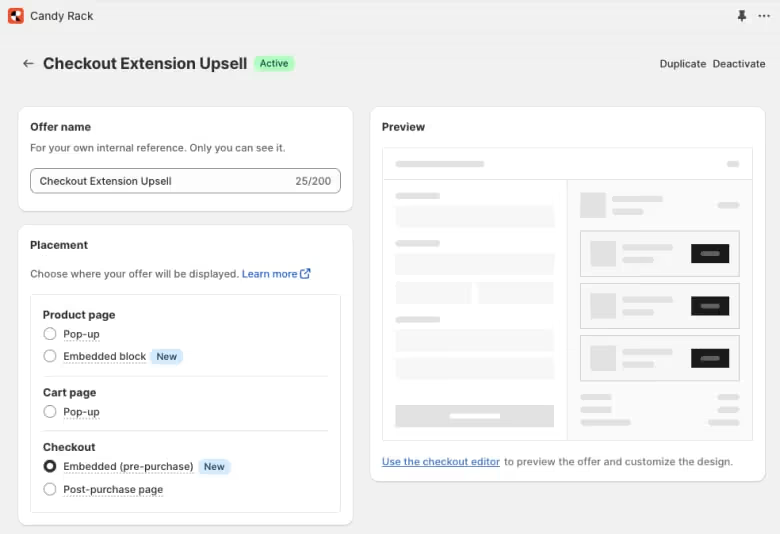
First, you need to create the offer inside the Candy Rack app:
- Go to app admin and click on the Create offer button
- From the placements, select Checkout > Embedded (pre-purchase)
- Define for which products you want the offer to appear and what products you would like to offer. You can use the AI mode to let the algorithm handle the recommendations
- (Optional, but recommended) Add a discount to motivate customers to add the offer; typically, 10 - 20 % works well
- Save the offer by clicking the Save button
2. Place the app block using the checkout editor
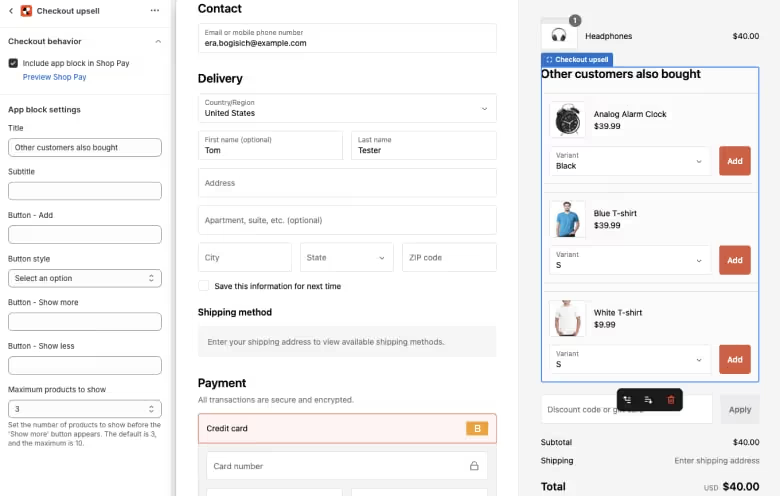
Now, once the offer is created, you need to place it into your checkout using the theme editor:
- Go to Sales channels > Online store > Customize. Or you can click on the "Use the checkout editor" link when creating the offer in Candy Rack
- From the dropdown in the top-mid section, select Checkout and customer account
- Go to Sections and select Checkout upsell Candy Rack block. If you don't see it, try to add the parameter ?extensionPicker=true at the end of your URL
- Configure the block elements like title, subtitle, button style, maximum upsell products to show, etc. You can also move the block up or down once you hover over it and click on the arrow icon
- Once you are happy with the setup, click on Save and go check the offers on your live checkout
Conclusion: A must-have for any Shopify Plus brand
Using upsells and cross-sells at the checkout is a great tool for boosting AOV. Since the experience is seamless, it's safe to say there is no negative impact on the checkout conversion. If you are not using the opportunity, you are literally losing sales.
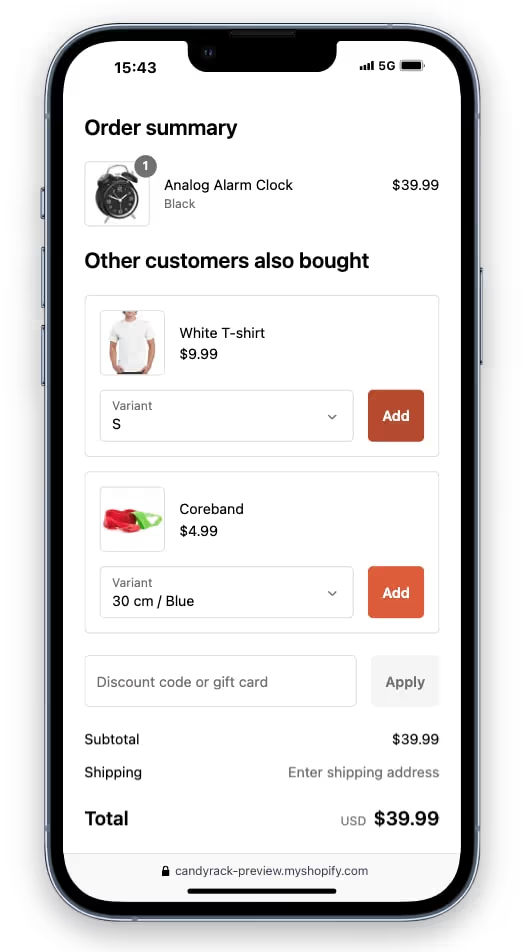
The only limitation to keep in mind is that the products offered need to be really simple and easy for your customers to understand. You have limited space to present the product information (essentially only the name and thumbnail picture).
By the way, if you want to optimize your checkout conversion further, make sure to read my checkout optimization guide.
Frequently asked and common questions
Is there any way to enable checkout upsells on other Shopify plans like Basic?
Unfortunately, no. The checkout upsells are using Checkout UI extensions which are technically available only to Shopify Plus stores.
However, you can take advantage of all the other placements in the Candy Rack app or upsell at checkout using the shipping methods.
What upsells (cross-sells) should I offer in checkout?
I recommend doing one of the following or both to maximize the opportunity and offer take rates:
- Offer complementary products to products that are in the order. For example a phone cover when customer is buying a phone.
- Offer extra services like gift packaging or extended warranty. Any premium service priced from $5 to $20 will work well.
I also strongly recommend using discounts.
How many products shall I offer in checkout?
I recommend displaying maximum of 2 - 3 products/services. Keep in mind anything more can be confusing and impact the checkout conversion rate.
The advantage of Candy Rack is the "show more" button, which will appear if you are offering more than the set amount.
What results can I expect after implementing the checkout upsell widget?
The results depends on the relevancy and take rate of your offers and their impact on the AOV. In general, we are seeing a nice 5 to 10 % uplift in the overall sales thanks to a thoughtful checkout upsell strategy.
















